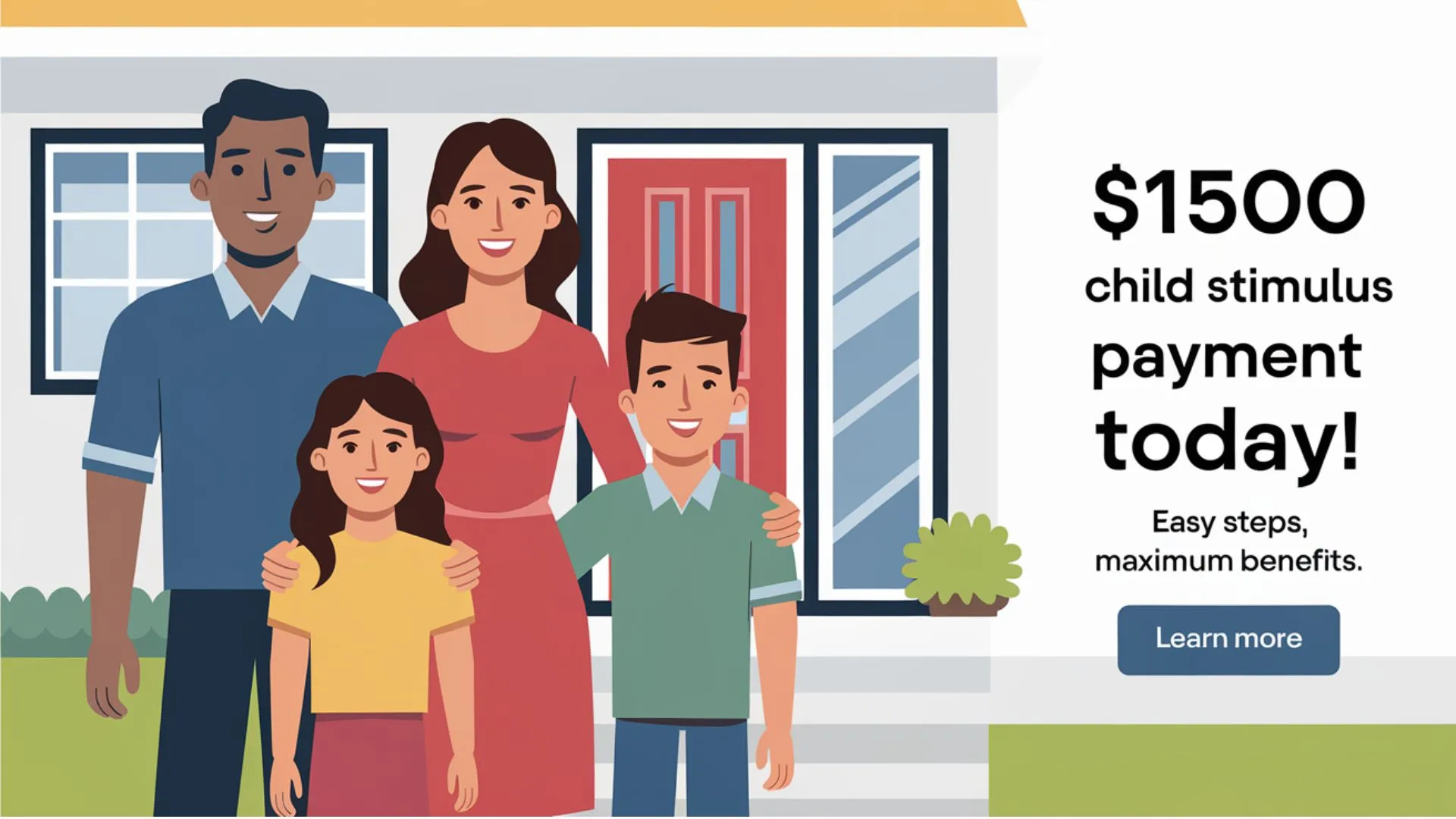In This Article We Know BHIM Not Working, How To Access BHIM UPI?, BHIM Not Working Solution?, How to Fix BHIM App UPI?, Solution for OTP Error in BHIM App, Encountering issues with Bhim app transactions, including transaction declines and operational disruptions? Look no further for solutions. Since the official launch of the BHIM App by NPCI on the Google Play store, users have faced various challenges. Problems range from initial SMS charges without mobile number verification to difficulties in selecting bank names or accounts, occasional OTP non-receipt, transaction declines, and certain government banks not being integrated into the BHIM App.
This article addresses each reported error with the BHIM App, providing comprehensive solutions. Additionally, if your issue persists, we supply the Bhim app toll-free number for further assistance. Explore more details below.
The National Payments Corporation of India (NPCI) introduced the BHIM App to enhance digital transactions in the country. BHIM, which stands for Bharat Interface for Money, facilitates straightforward, swift payment transactions through the Unified Payments Interface (UPI). With this app, users can effortlessly conduct instant bank-to-bank transactions and receive payments by using either a mobile number or a payment address.

BHIM Not Working
Compilation of BHIM App Errors and Their Resolutions
Users often encounter a variety of errors when using the BHIM App. To assist, we have compiled a comprehensive list of all BHIM App errors. Please refer to the complete list of BHIM app errors below for solutions.
- Bhim app Error Message in BHIM App
- OTP Error in BHIM App (OTP Not Received but SMS Charges are deducted)
- Mobile Number Verification is not working
- Error Fetching Bank Account
- Account Does not Exist Error
- Bhim App device binding failed error
- Bhim App Play Store Error
- Android Verification below 5.1 Problem
- Transaction Declined error
- Bhim App Not Working Problem
- Dual SIM Error
Prior to addressing BHIM App errors, let’s understand the process of accessing the BHIM App.
How To Access BHIM UPI?
Follow Steps For How To Access BHIM UPI –
- Step 1: Download and Install BHIM app from Google Play store
- Step 2: Select your preferred language.
- Step 3: Select the SIM with the mobile number registered with bank CBS.
- Step 4: Login by setting a 4-digit application password.
- Step 5: Link your bank accounts using the bank account option.
- Step 6: Set your UPI PIN by providing the last 6 digits of your debit card and the expiry date of the debit card.
- Step 7 For How To Access BHIM UPI? : Visit the Profile option and set up to 2 virtual payment addresses (VPAs) per user (1. mobno@upi, 2. name@upi).
- Step 8: Set one virtual payment address (VPA) as the primary VPA (e.g., name@upi) for easy sharing.
- Step 9: Utilize the QR code feature for Scan and Pay transactions anytime.
- Step 10 For How To Access BHIM UPI?: Send, receive, and collect money using virtual payment addresses (VPA), Account number + IFSC, and Scan and Pay option.
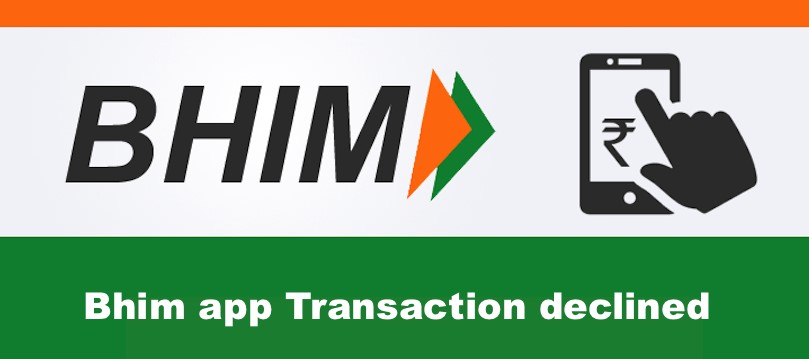
BHIM Not Working Solution?
Many users encounter the “Transaction Declined” error when selecting a bank from the BHIM app’s list. Follow the steps below to BHIM Not Working Solution?
BHIM Not Working Solution?: This problem typically occurs when users choose certain government banks or if their phone memory is full, especially when using a smartphone with lower RAM. To address this issue, follow the steps below.
- Step 1: Consider using a high-RAM smartphone if possible.
- Step 2: If the BHIM App is already open, please close it.
- Step 3: Clear your mobile cache or clean your mobile system using any cleaning app.
- Step 4: Restart your mobile and try again (typically, the problem is resolved after following the above steps).
- Step 5: If the issue persists, insert your primary phone number into SIM 1 (the mobile number you want to verify), restart your mobile, and try again.
- Step 6: If the problem persists, go to Settings > App > BHIM App > Tap the Clear Cache.
Please be aware that users may encounter this error due to a slow internet connection. Therefore, it is advisable to use the app when you have a better signal strength.
How to Fix BHIM App UPI?
How to Fix BHIM App: Users commonly encounter the BHIM App device binding failed error, particularly when using a Dual SIM Mobile. Below is a comprehensive guide on how to resolve this issue.
Solution For How to Fix BHIM App:
- The presence of Dual SIM Cards may cause the BHIM App device binding failed error. To address this, use the SIM card registered with the account or the Primary mobile number in slot 1. Uninstall the app, then download the BHIM App again to resolve the device binding problem.
Additional considerations For How to Fix BHIM App:
- Insufficient RAM on your phone could also trigger a device binding error. Try uninstalling a few apps to free up RAM and potentially resolve the issue.
- Another factor contributing to the Device Binding Failed issue is low storage on your phone. Uninstall any unused apps before installing the BHIM App to mitigate this problem.
Read Also: SIB M-pay App: South Indian Bank UPI App Download 2023, जाने इसका पूरा प्रोसेस Step By Step
Solution for OTP Error in BHIM App
Numerous users encounter difficulty verifying their mobile numbers due to OTP errors. Typically, this issue arises during the registration or verification process through OTP. The BHIM app users often face non-receipt of OTP due to high server loads. To address this problem, it is recommended to use the app during night or early morning hours to mitigate the issue.
- Before proceeding to verify your mobile number, ensure your mobile is recharged, as this error typically occurs when your balance is less than Rs 1.5.
- The BHIM App requires a minimum mobile balance of Rs 1.50 on your SIM for OTP processing.
- As you proceed with registration, recharge your mobile with the minimum balance required and then continue with the OTP process.
- Upon successful OTP transaction, you will receive the message “Last SMS Charges 1.50.”
Solution for Mobile Number Verification Issue
- If you encounter issues with mobile number verification while attempting to verify government banks, this problem has been addressed in the latest update of the BHIM App. Kindly download or update to the newest version. In case the problem persists, visit your bank branch and update your mobile number.
- If you continue to experience difficulties with mobile number verification, please await the release of the next version of the app.
Solution for Error Fetching Bank Accounts in BHIM App
This is a prevalent issue encountered by many users. You may encounter this error when selecting a bank account after entering your PASS Code in the initial stage. After clicking on any bank account, you might receive the error message “Error Fetching Bank Account” after some time. To address this issue, please follow the steps below.
- Step 1: If the BHIM App is already open, ensure to exit the application.
- Step 2: Clear the app cache by navigating to Settings, then Apps, choose BHIM App, and delete the cache from the App Manager on your phone.
- Step 3: Restart your mobile, reopen the BHIM App, and enter your passcode. Now, you should be able to select your bank name from the provided list.
- Step 4: If the issue of “Error fetching bank accounts” persists, consider updating your BHIM App to the latest version. Alternatively, download the latest version of the BHIM App or contact the bank’s toll-free number for assistance.
What should I do if the BHIM app is not receiving the collect request?
In this situation, initially, verify your data connectivity. If you have provided your Payment Address in the merchant app, review the accuracy of the Payment Address and attempt the transaction again. Additionally, inspect the pending transactions tab to confirm if the collect request has been received.
FAQ?: BHIM Not Working
Q1. What does BHIM stand for in its entirety?
The acronym stands for Bharat Interface for Money. This banking service enables users to transfer funds between bank accounts without the need to visit a physical bank. It is an online banking feature accessible on mobile devices by downloading the application from the Google Play Store or App Store.
Q2. Is it possible to register for UPI using a different mobile number?
The procedure will not be successful, and it will result in a registration error message if an incorrect mobile number is used. Users are required to utilize the mobile number registered with the bank to access the UPI app.
Q3. Bhim UPI customer care number:
18001201740
Q4. Full form of Bhim:
Bharat Interface for Money (BHIM)
For any inquiries or suggestions regarding “Bhim app transaction declined, bhim app Not Working,” please share them through the comment box below.